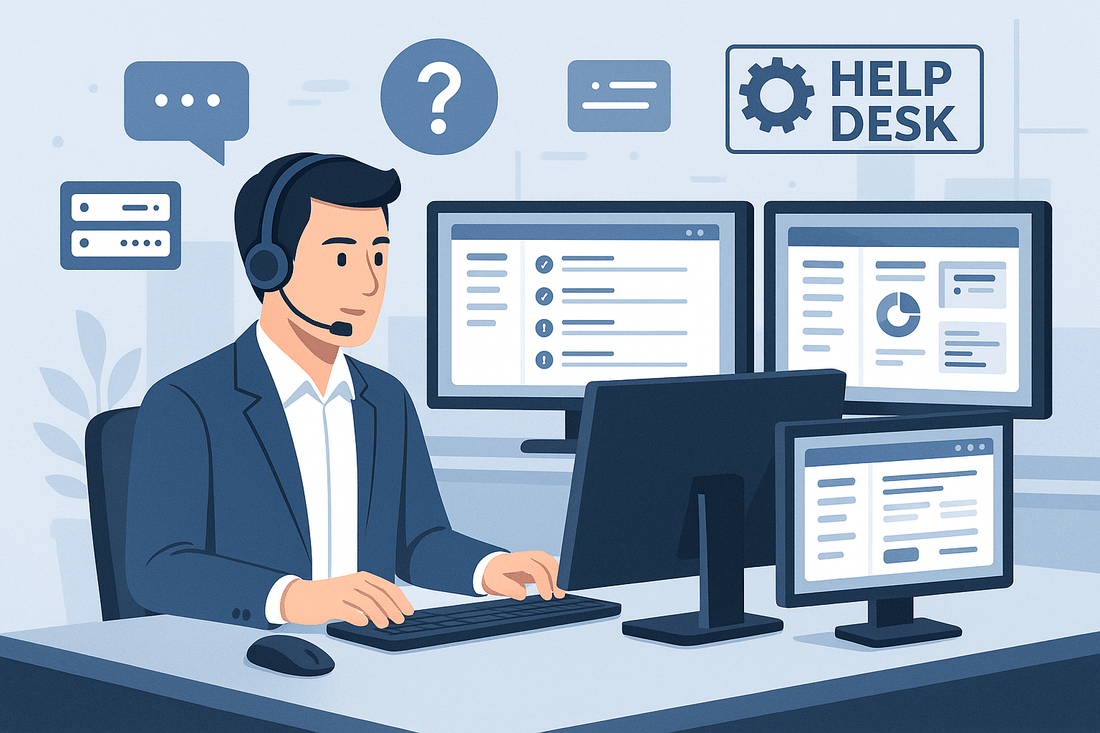Encountering RAID driver issues or a "System Setup Inaccessible" error on your Dell PowerEdge R740? The UEFI0116 boot driver error can prevent access to the System Setup (F2) and may even prompt for an "Upgrade Key." This guide provides step-by-step troubleshooting to resolve these issues effectively, optimized for Dell R740 users seeking reliable solutions. Follow these steps to diagnose and fix RAID-related problems, including PERC battery errors and iDRAC management.Common Issues
- UEFI0116 Boot Driver Error: Indicates a problem with RAID controller drivers, preventing System Setup access.
- System Setup Inaccessible: F2 key fails to enter BIOS, sometimes prompting for an "Upgrade Key."
- PERC Battery Error (ID-21): A faulty RAID battery can cause or contribute to these issues.
Step-by-Step Troubleshooting Guide for Dell R740 RAID Issues
- Re-seat the RAID Controller Card
- Power down the server and unplug it for safety.
- Locate the RAID controller (or mini controller) and carefully re-seat it to ensure a secure connection.
- For mini controllers, verify that all screws are fully tightened to avoid loose connections.
- Why this helps: A loose RAID card can cause communication errors, triggering UEFI0116 or setup access issues.
- Inspect RAID Cabling
- Visually check all RAID cables for damage, such as frayed wires or pinch points.
- Ensure cables are securely connected to the RAID controller and drives.
- Why this helps: Damaged or loose cables can disrupt RAID functionality, leading to boot driver errors.
- Access and Reset iDRAC
- If you can log into the iDRAC (Integrated Dell Remote Access Controller):
- Clear the job queue to remove any pending tasks that might interfere with the RAID controller.
- Reboot the iDRAC interface.
- Perform a cold boot of the server after logging back into iDRAC.
- Why this helps: iDRAC issues can block system communication, and clearing the queue resolves conflicts.
- Check RAID Battery Health in System BIOS
- If possible, access the System BIOS to verify the RAID (PERC) battery status.
- Look for errors like ID-21, which indicates a bad PERC battery.
- If a replacement battery was installed but the UEFI0116 error persists, ensure the new battery is properly seated and compatible.
- Why this helps: A faulty battery can cause RAID controller errors, affecting boot and setup access.
- Address the "Upgrade Key" Prompt
- If pressing F2 to access System Setup prompts for an "Upgrade Key," try typing a capital "C" to continue.
- If this doesn’t work, contact Dell Support to verify if a firmware update or license key is required.
- Why this helps: The prompt may indicate a firmware or licensing issue locking System Setup access.
- Review System Event Logs
- Check the System Event Log via iDRAC or BIOS for specific error codes, such as ID-21 (bad PERC battery) or UEFI0116 (boot driver issue).
- Document any errors to provide to Dell Support if further assistance is needed.
- Why this helps: Logs provide critical clues about the root cause of RAID and setup issues.
Additional Notes
- If you’ve replaced the PERC battery and still face issues, verify the replacement battery’s compatibility with the Dell R740.
- For persistent UEFI0116 errors, update the RAID controller firmware and drivers through Dell’s support website or iDRAC.
- If local access (F2) remains unavailable, consider resetting the BIOS to default settings via iDRAC or by removing the CMOS battery (consult Dell’s manual for safe procedures).
Resolving Dell R740 RAID driver issues and System Setup inaccessibility requires systematic troubleshooting, from re-seating hardware to checking iDRAC and BIOS settings. By following these steps, you can address UEFI0116 errors, PERC battery issues, and the "Upgrade Key" prompt effectively. For further assistance, contact SaveMyServer Support with your System Event Log details and any customer-uploaded images for faster resolution.
Have you faced similar Dell R740 issues? Share your experience in the comments or contact our team for personalized support. Subscribe for more server troubleshooting guides and updates!